Installation Guide
macOS
-
Double-click the ZIP file you downloaded to unzip it, then open the PKG file that appears.
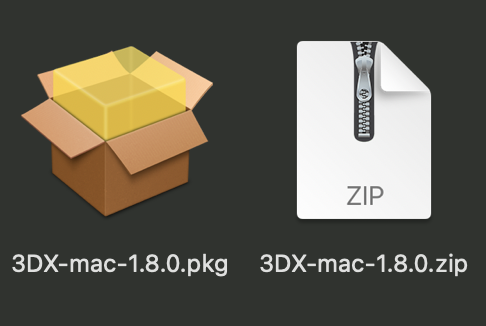
-
Follow the instructions of the installer
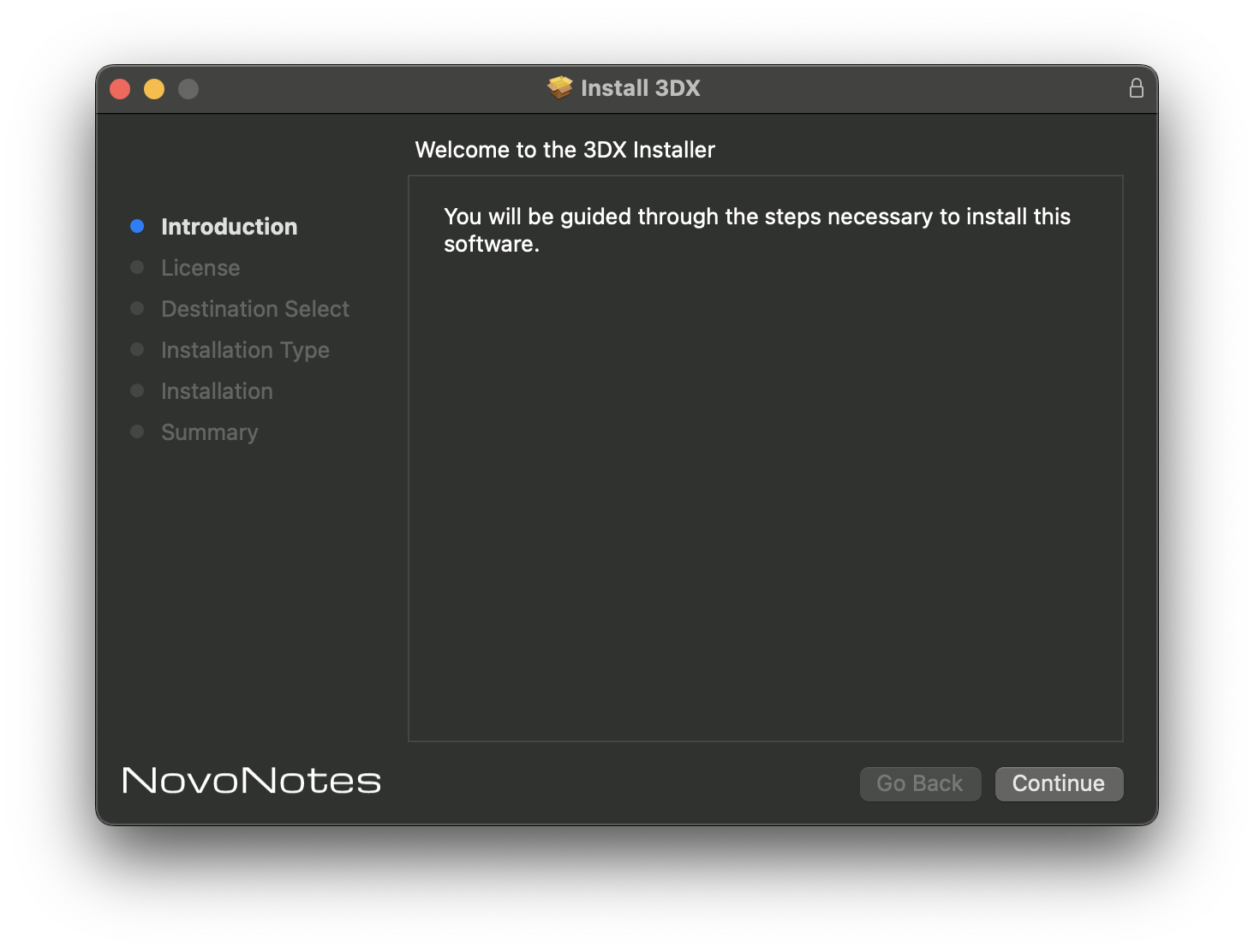
-
Once you have completed, launch your DAW and insert the HPL Processor plugin
If the plug-in fails to load in ProTools
macOS 10.15 Catalina or later may require execution permission due to securiry and privacy in System Preferences. Click Open Anyway as is in the screen below.
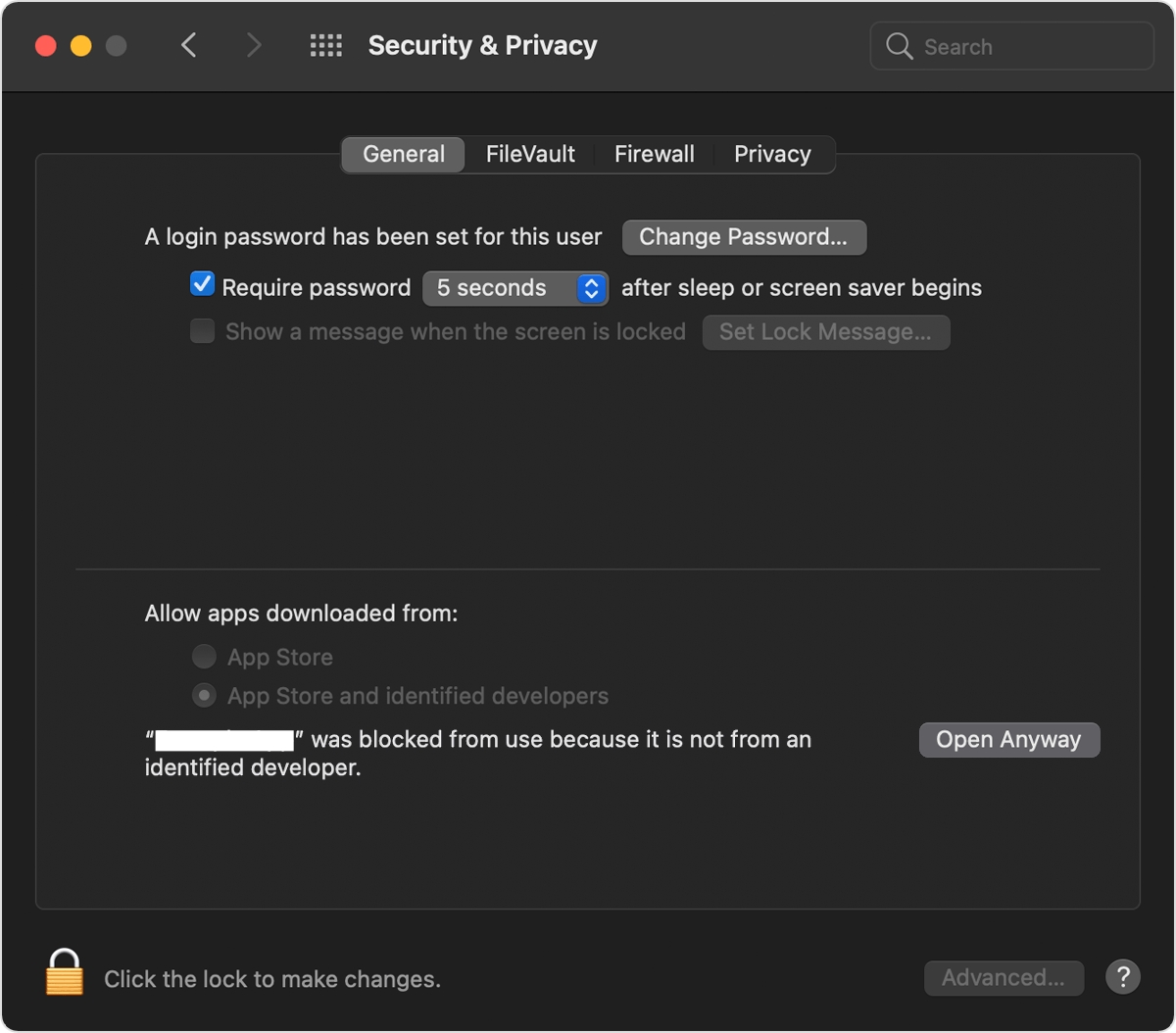
Windows
1. Follow these steps to Extract the downloaded Zip file.
Right-click the 3DX zip file from the Downloads folder and click Extract All.
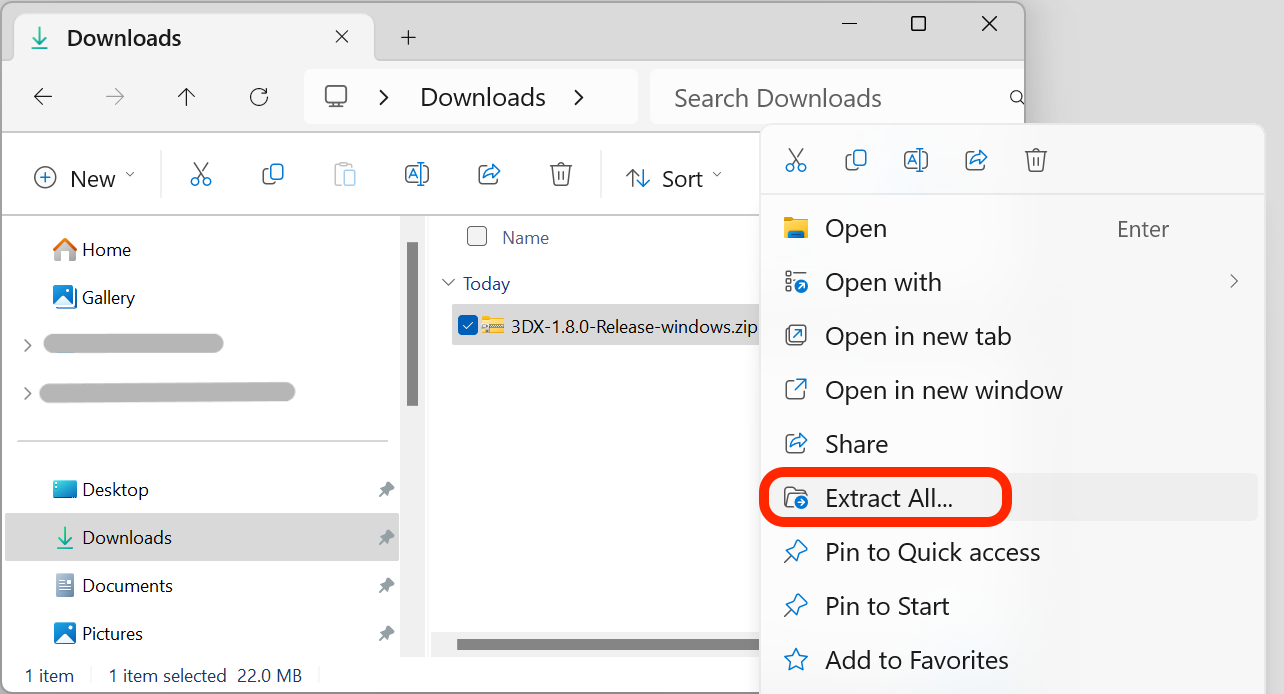
The files will be extracted to the Downloads folder.
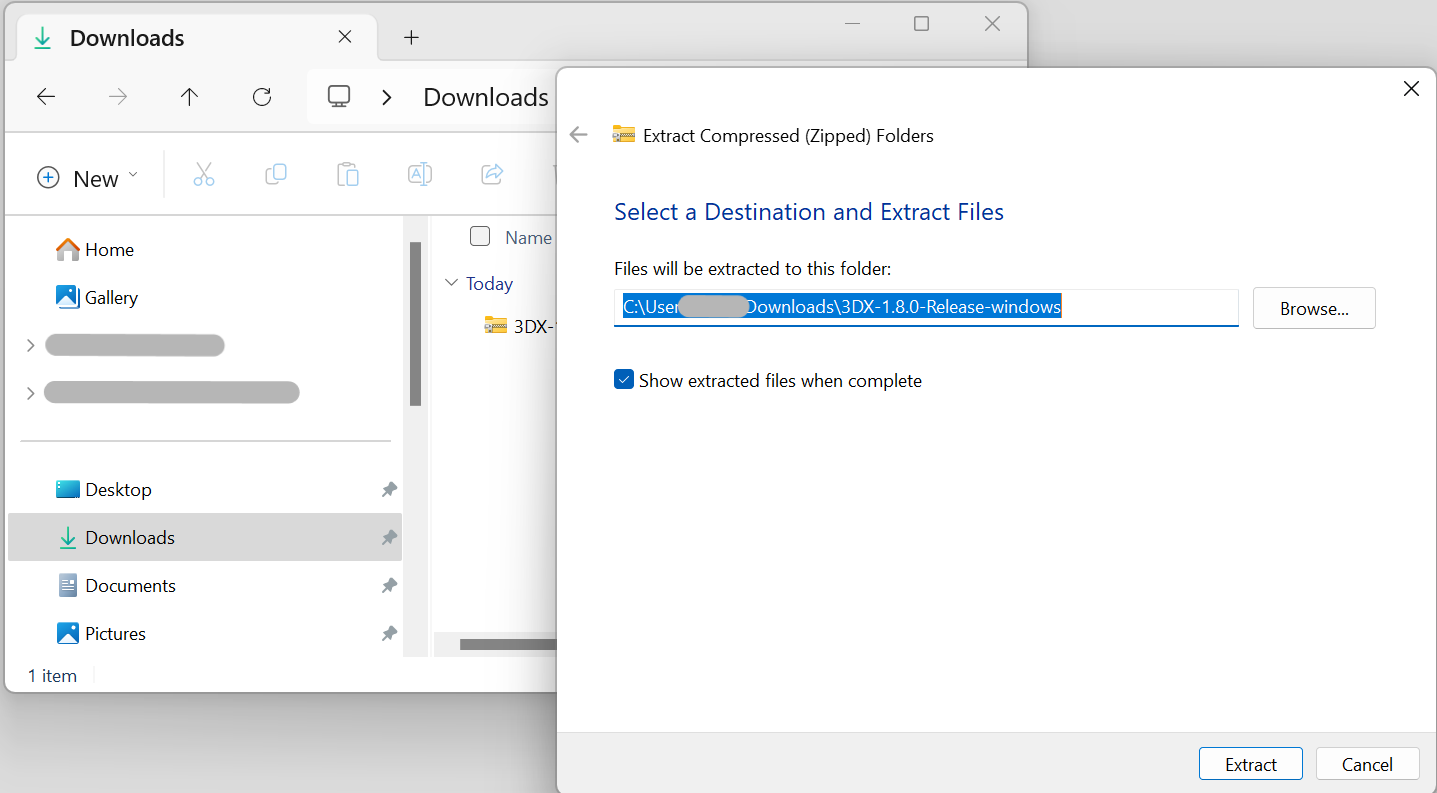
Double-click the extracted file and then right-click the zip file and click Extract All again.
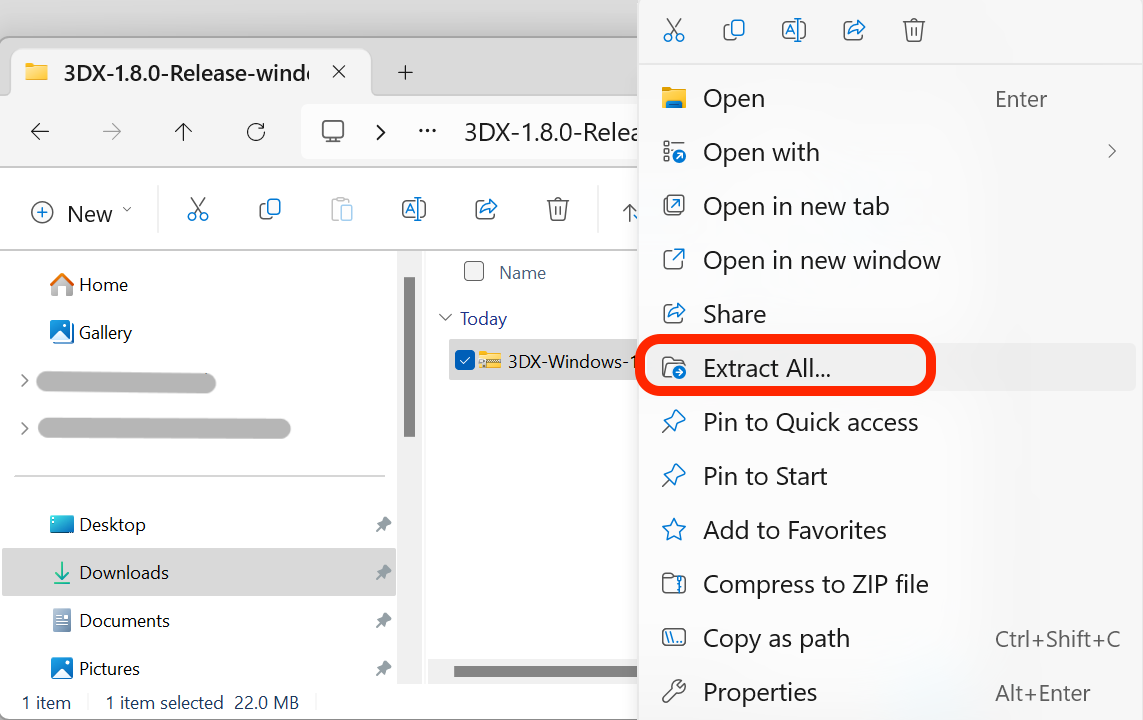
The files will be extracted to the subfolder in the Downloads folder.
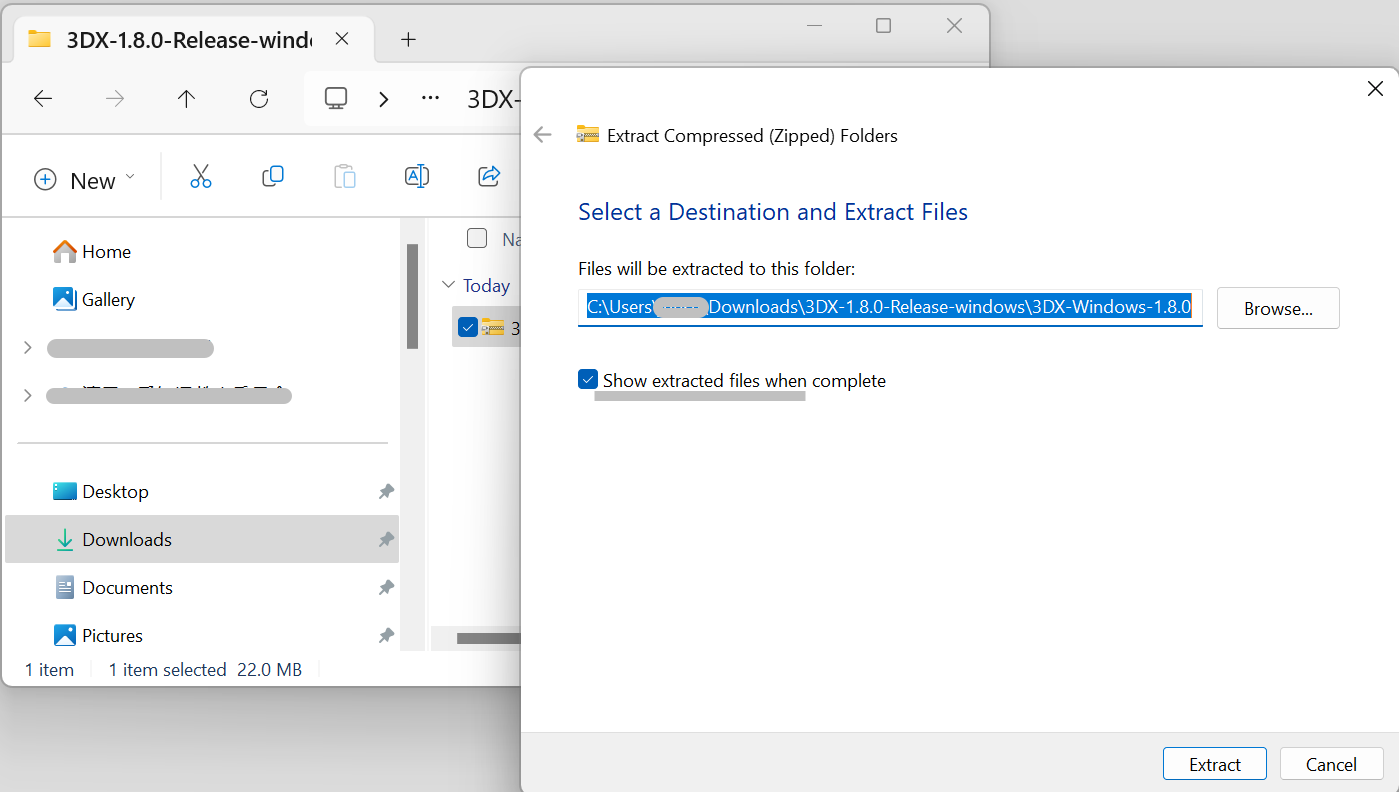
In the folder, double-click on the VST3 folder to open it.
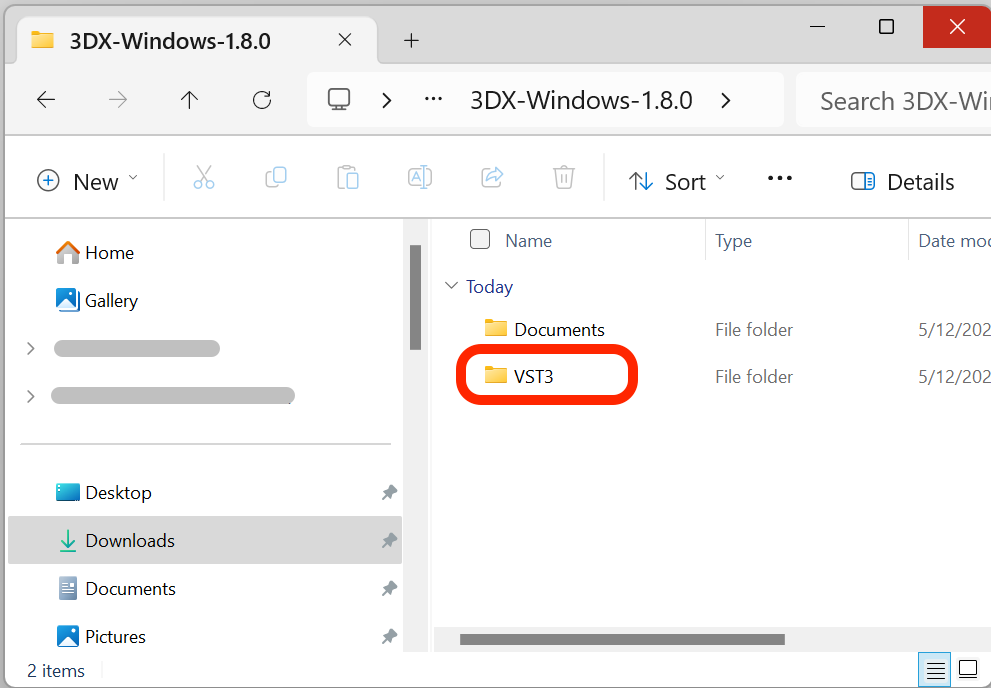
The 3DX.vst3 folder will be in the folder.
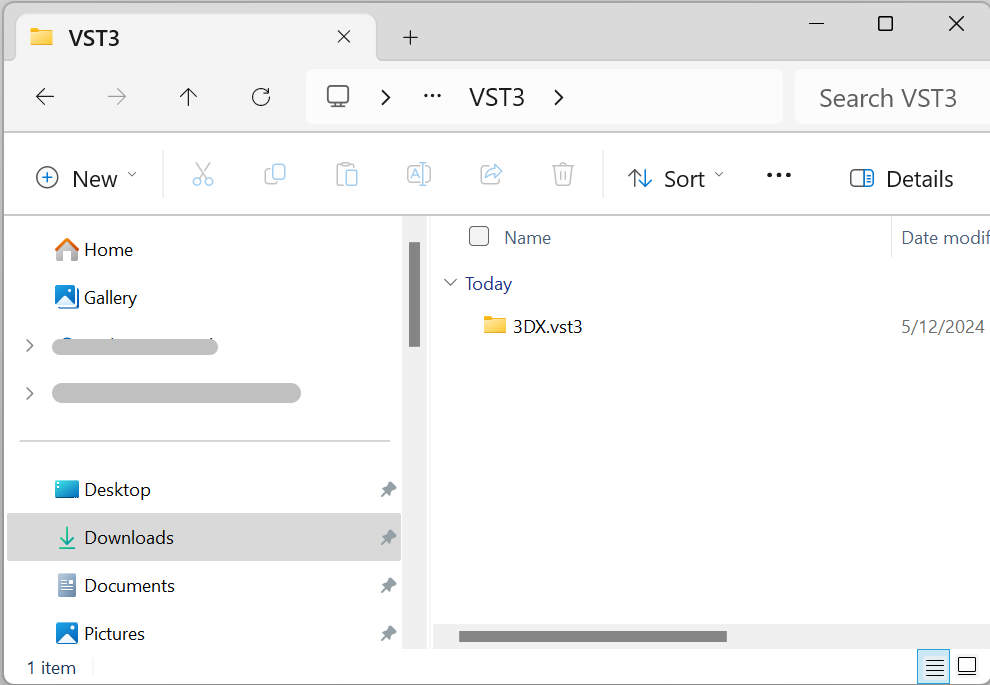
2. How to move the 3DX file to the destination folder.
Right-click on the 3DX.vst3 folder and select 'Cut' button or press Ctrl+X.
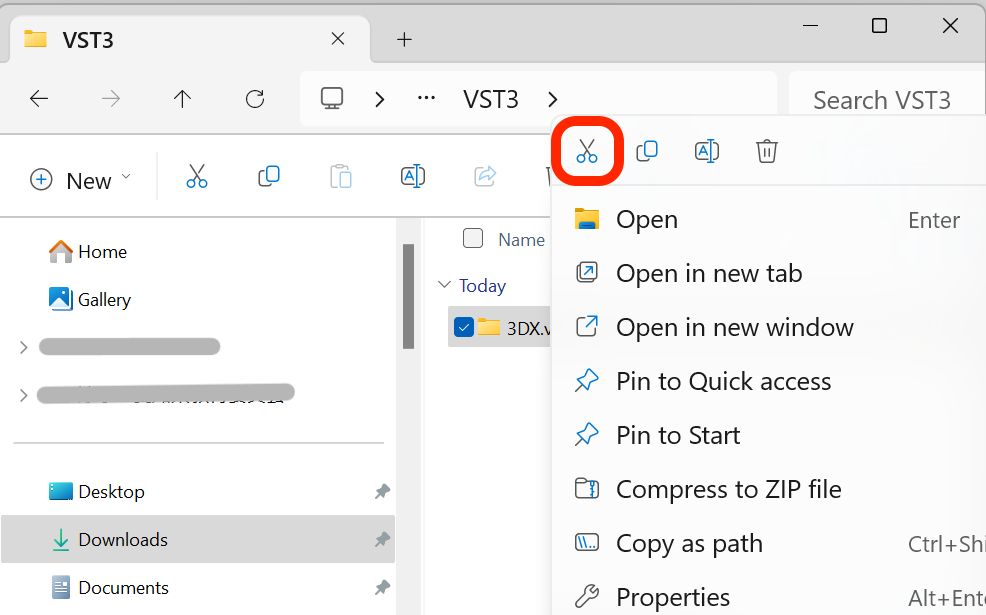
Open the C:\Program Files\Common Files\VST3 folder and select 'Paste' button or press Ctrl+V.
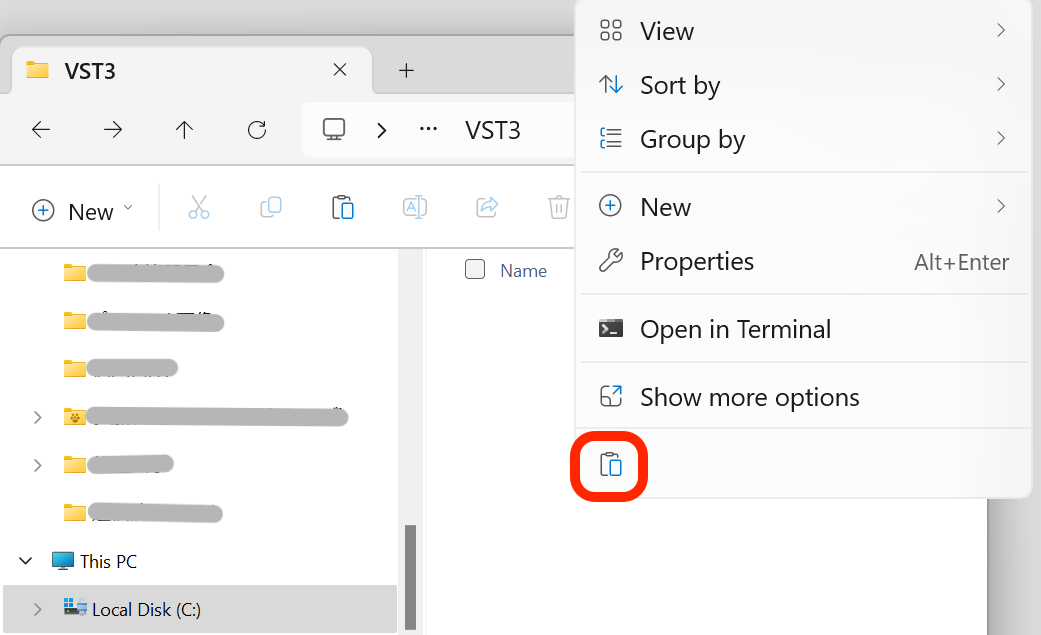
If a window asking for Administrator permission appears, please paste with Administrator privileges.
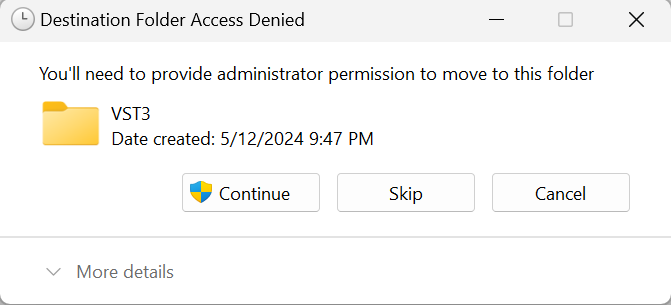 Check that the
Check that the 3DX.vst3 has been moved to the VST3 folder.
The installation is complete.